thanks any one have EOL speed and chip card bypass for mb3 ? How to install das xentry 01/2014 Insert bootable CD/DVD or USB drive that contains the Windows XP installation, and boot from it. - set your C partition to be 20 GB (the size doesn't need to be strictly 20 GB, you can make a bigger partition, but I don't recommend smaller.) - set your D partition to be 6 GB ( I usually set it to 10 GB, but it can be smaller) - set your E partition to be 20 GB - 25 GB - set your F partition to be 30 GB Start Windows installation on C partition, for formatting use NTFS, and don't use quick format. After the installation of Windows is finished, and when you are asked to create user accounts, create two user accounts STAR and OWNER. Enter both user accounts. Go back to STAR user account and format partitions D, E & F as NTFS. This time you can use quick format. But I usually use normal format. Set your date to be some date in 11. 2013. I used 10th of November. Install drivers (This is optional, because I have experience with some driver applications that ruined Xentry/DAS installation, so I tend to install them after Xentry/DAS installation). Download PowerISO or some other CD/DVD image tool and install it, tick autostart and automount in options. Download and install Acrobat Reader (This is optional, if you don't want to see error during the first DVD install. If you choose not to install Acrobat Reader, you will probably see the error but you can ignore it, because it's harmless. Personally, I install Acrobat Reader 7.0.8) Go to your "NewGuide2i" folder and open application called "WFPswitch" and disable Windows file protection. Click "Quit" button and restart you PC. (If you haven't downloaded "NewGuide2i" search for it on this blog ) Once you have restarted your PC do the "wbemtest" trick as described down below. 1) windows start > run > in run window type "wbemtest" and enter 2) in opened window click connect 3) in opened window type "root\cimv2" and click connect 4) click open instance and type "Win32_ComputerSystem" and enter 5) Delete Manufacturer and Model 6) click add qualifier Name : Manufacturer Value: adstec save qualifier 7) click add qualifier Name : Model Value: C4TT13 save qualifier After you finished all this you must click on the "Save Object" button or else everything that you have done won't be saved. Restart you PC. Go to "NewGuide2i" folder and run "prepare.bat". When it's all done and it says you have to restart your PC, do not confirm it. Navigate to your AppID 253 folder and copy it to Startup folder. (You have more detailed instructions in AppID 253 folder). Then you can go back to NewGuide2i's command prompt and confirm the restart. (You can find AppID 253 folder/archive on this blog) When you restarted your PC open Star Utilities and enter Xentry, DAS and WIS licences (if you don't have the keygens to do this you can find them on this blog). Open "DAS_Xentry_byPass_HW" and launch "HardwareMonitor.exe" (You can find "DAS_Xentry_byPass_HW" and other fixes in the thread I mentioned in the last line of this text.) Mount the first Star Diagnosis DVD (it's the first DVD form 7. month of 2013., "SD_DVD_07_2013_1") and start installation from X:\stardiag\setup.exe (X is your drive letter). Because of the AppID 253 trick you will be asked to enter new Xentry licence. Do so. you will probably get an error that says that "javaws.exe" crashed, just click "Don't send" button. Then it will again ask you to enter Xentry licence, and "javaws.exe" will crash again. This will happen a few times, and you will eventually get an error report in Star Utilities. Just close it and continue with installation. After this installation will end soon, and it will say that you have to enter Xentry licence key to continue installation. Just click "Finish" button and restart your PC.This problem occurs because you did the "wbemtest" trick and deleted Manufacturer and Model from Properties. (If nothing of this happens just enter Xentry licence, continue with the installation,and you can skip the 4 next steps of this guide, but I doubt that it will be the case beacuse of "wbemtest" trick.) Once Windows booted up, Open Star utilities and enter new Xentry licence key, this time the AppID will be 253. Open "DAS_Xentry_byPass_HW" and launch "HardwareMonitor.exe" Start the installation from X:\stardiag\setup.exe (X is your drive letter). Now, everything should run smoothly. When first DVD installation finishes, mount second Star Diagnosis DVD (it's the DVD from 11. month of 2013.). You can start the installation the same way you started the first DVD installation, or you can click on the button that will appear on your desktop to start the installation. Once your installation finishes, don't click the "Finish" button. Navigate to "NewGuide2i" folder and run "after installation.bat". Now you can click "Finish" button. PC will restart and install hotfixes. Now you must undo the "wbemtest" trick. This is what member phara0n wrote : "Yes u Remove what u added into add qualifier (manufacturer and model) and then u add Model and Manufacturer in "Add proprity", with value NULL like it was before, u reboot and its done !!" So, do that.